|
|
| Browse | Ask | Answer | Search | Join/Login |
|
|
||||
|
How to format a hd and install a fresh copy of win xp on it
Hi! I have 3 partitions on my PC C: D: E:! My windows xp pro are installed on c:! The other two partitions are formated and empty! I want to format c: and install a fresh copy of win xp pro on it! I reinstalled xp on it but the hd was not formated! When I installed the new windows copy, it didn't ask me to format the partition I wanted use for the installation... If my win xp cd was bootable I wouldn't have this problem! So... how can I format c: and install a new fresh copy of windows on it?? Please help! Looking forward for your answers! Thanking you in advance... :)
|
||||
|
||||
|
The CD that has windows xp on it... put it in the cd drive... reboot computer with CD in drive... it will auto start and just follow the directions... one of the first things it will ask is if you want to format You can't use a pirated disk... only TRUE windows xp
|
||||
|
||||
|
How to partition and format your hard disk by using the Windows XP Setup program
Important If you follow these steps on a hard disk that is not empty, all the data on that hard disk is permanently deleted. We recommend that you back up your hard disk before you follow these steps. To partition and format your hard disk by using the Windows XP Setup program: 1. Insert the Windows XP CD-ROM into your CD-ROM drive or DVD-ROM drive, or insert the first Windows XP Setup disk into the floppy disk drive, and then restart the computer. Note To start your computer from the Windows XP CD-ROM (or from the startup disk), your computer must be configured to start from the CD-ROM drive, the DVD-ROM drive, or the floppy disk drive. In some cases, you may have to modify your computer's BIOS settings to set this configuration. For information about how to configure your computer to start from the CD-ROM drive, the DVD-ROM drive, or the floppy disk drive, see the documentation that is included with your computer, or contact the computer manufacturer. 2. If you are starting the computer from the Windows XP CD-ROM, select any options that are required to start the computer from the CD-ROM drive if you are prompted to do this. 3. At the Welcome to Setup page, press ENTER. 4. Note If you are using the Setup disks (6 bootable disks), the setup will prompt you to instert the Windows XP CD. 5. Press F8 to accept the Windows XP Licensing Agreement. 6. If an existing Windows XP installation is detected, you are prompted to repair it. To bypass the repair, press ESC. 7. All the existing partitions and the unpartitioned spaces are listed for each physical hard disk. Use the ARROW keys to select the partition or the unpartitioned space where you want to create a new partition. Press D to delete an existing partition, or press C to create a new partition by using unpartitioned space. If you press D to delete an existing partition, you must then press L (or press ENTER, and then press L if it is the System partition) to confirm that you want to delete the partition. Repeat this step for each of the existing partitions that you want to use for the new partition. When all the partitions are deleted, select the remaining unpartitioned space, and then press C to create the new partition. Note If you want to create a partition where one or more partitions already exist, you must first delete the existing partition or partitions, and then create the new partition. 8. Type the size in megabytes (MB) that you want to use for the new partition, and then press ENTER, or just press ENTER to create the partition with the maximum size. 9. Repeat Steps 4 and 5 to create additional partitions if you want them. 10. If you want to install Windows XP, use the ARROW keys to select the partition where you want to install Windows XP, and then press ENTER. If you do not want to format the partition and install Windows XP, press F3 two times to quit the Windows Setup program, and then do not follow the remaining steps. In this case, you must use a different utility to format the partition. 11. Select the format option that you want to use for the partition, and then press ENTER. You have the following options: • Format the partition by using the NTFS file system (Quick) • Format the partition by using the FAT file system (Quick) • Format the partition by using the NTFS file system • Format the partition by using the FAT file system • Leave the current file system intact (no changes) The option to leave the current file system intact is not available if the selected partition is a new partition. The FAT file system option is not available if the selected partition is more than 32 gigabytes (GB). If the partition is larger than 2 GB, the Windows Setup program uses the FAT32 file system (you must press ENTER to confirm). If the partition is smaller than 2 GB, the Windows Setup program uses the FAT16 file system. Note If you deleted and created a new System partition, but you are installing Windows XP on a different partition, you will be prompted to select a file system for both the System and startup partitions. 12. After the Windows Setup program formats the partition, follow the instructions that appear on the screen to continue. After the Windows Setup program is completed, you can use the Disk Management tools in Windows XP to create or format more partitions. For more info click here |
||||
|
||||
|
If you are an experienced user,Please try the following:
1.Restart computer with a bootable cd in drive. 2.Change CMOS settings to make cdrom drive as the first boot device 3.When you get the A prompt(A:\>),type format C : 4.Then follow the on screen instructions to complete the formatting process. After,you can install Win XP into your computer. |
||||
|
||||
|
Reformatting Your Computer Using Windows XP - ITS Help Desk - The University of Iowa |
||||
| Question Tools | Search this Question |
Add your answer here.
Check out some similar questions!
Hi all::) Please tell me:how can I convert RealOnePlayer file (rm file) to mp3 file?which software? Is quiktime good?? and how?(please don't advice downloading software -because I don't want to infect my mp3 player! ) Thanks in advance
I don't know what is happening with my hardisk it is getting stuck when I am browsing the internet. I have formatted many time and install win98, the install was successful but when coming to browsing it get stucks and again and again restart. Any Idea what may be the Problem?
Hi There I have a Pentium D 2.8Ghz, 512MB Ram, 40GB HDD computer that I bought from tesco some time ago. My PC suddenly went strange and when you turned it on it would get to the screen where it says: "Start Windows Normally" "Last Known Good Configuration" And the "Safe Mode" options. ...
I have a work desktop computer and a work laptop for home and the road. Can I install the same licensed version of Photoshop on each computer knowing that I'll only be using one OR the other at a time? Basically I'm designating the license as a One Concurrent User license. Is this OK?
Hi. I have a WESTERN DIGITAL 80GB 7200 8MB CACHE HARD DRIVE. I had win xp pro on it but I deleted using the WIn xp cd it because I want to install it again. Right now I have no OS. I have only one big partition of the whole HD ( Also I saw that it said besides the "C" NEW and RAW. When I am...
View more questions Search
|